Migrate or Convert Access to SQL Server: Step-by-Step Process
09.01.2021Why should I convert Access to SQL Server?
Microsoft Access is one of the most successful low code/no code database solutions ever, so why should I convert Access to SQL after over three decades of success? Access has been used by countless businesses and organizations looking to add a simple and user-friendly digital database to their technology stack. Having existed for over 35 years, it’s easy to understand why. It was a revolutionarily user friendly product in its time, and according to enterprise apps today, still holds a market share of 11% including Office, Excel, and PowerPoint.
So why would you want to convert Access to SQL?
Access has been showing its age for years unfortunately. Fondly referred to as “the database that won’t die”, Access’s capabilities have continued to drift into irrelevance while Microsoft has transitioned it into an unsupported database. Their ranking on the database engines ranking page has slipped to number ten, and while that may still be towards the top of the list, the scores for the top five (and even six through nine) databases are leagues above what Access can offer.
An Access to SQL Server migration offers more advantages than staying with Access. For one, the number of concurrent users SQL can handle is infinitely more than access, literally. Access can only support 255 concurrent users, while SQL Server has no current limit. SQL Server is extremely secure and includes significantly more complex integrations with platforms and programming languages. Access is locked in the early 2000s, with local capabilities and a lack of modern day integrations, justifying the initiative to convert MS Access to SQL Server.
The biggest shortcoming causing organizations to convert Access to SQL, however, is its scalability, and it’s a huge shortcoming. The Access database maximum size is limited to 2 Gigabytes, while SQL Server supports 524 Petabytes. For our readers who aren’t well versed in byte scales, SQL Server has 261,999,999,000% more storage space than Access. So as you might assume, a growing business who started with Access may find it not keeping pace with them as their business expands, and may find that the better alternative is to convert Access to SQL Server.
It can be confusing and potentially overwhelming to convert Access to SQL Server. Frankly, any migration of this kind can be difficult, especially to those without a deep understanding of Database Management Systems (DBMS).
DOOR3 has had decades of experience with migrating Access to SQL Server. Let’s look at our work for manufacturing giant Stillwell-Hansen, who came to us looking for a custom solution to support their Access to SQL conversion. Operations were absolutely bottlenecked by this outdated system. Not only did Access slow down processes, it had almost none of the capability the company needed in order to continue growth.
A big concern however, was not losing any business data during their Access to SQL conversion. An intimidating challenge, one that DOOR3 was successfully able to accomplish, but might have a different result with someone inexperienced in the process of migrating Access to SQL server.
In this post, we’ll provide an overview of the process on how to convert Access to SQL Server in an easy and straightforward manner, so that you can make educated decisions on how you want to approach data migration from Access.
What is Microsoft Access?
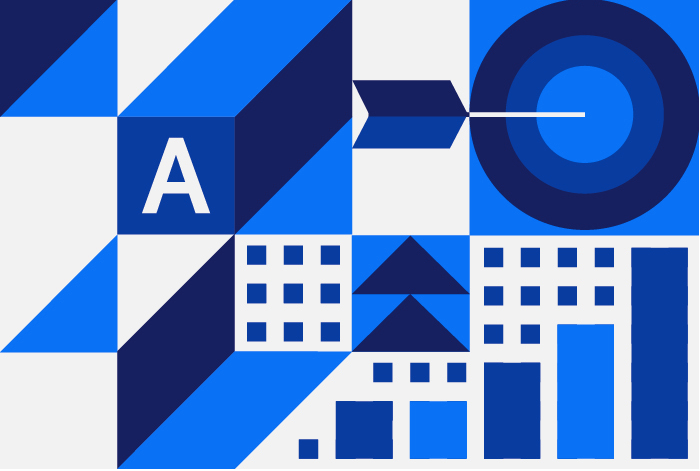
Before we jump into what it takes to convert Access to SQL Server, let’s break down what Microsoft Access actually is.
Microsoft Access (SQL Access or simply ‘Access’) is a Database Management System (DBMS).
A DBMS is a system that allows users to store, manage, and manipulate data, ensuring that the data stored is easily accessible to its users and applications. These databases are centralized, allowing multiple users to access what’s inside from different devices or locations. All DBMS’s contain a few specific components: a storage engine, a metadata catalog, an access language, and a query processor.
The query processor is an important component for the DBMS, as it allows the user to request certain actions to be performed within the database.
For example: I have a database of one thousand names, and I want to find out which name is the most popular. Utilizing the query processor and your access language, you can request your database to analyze the list of names and present the one that appears the most.
If this technical jargon is confusing to you, you’re not alone. In fact, this is one of Access’s major appeals to its users, simplicity. Microsoft Access is considered to be a no-code/low code tool making it quite accessible to a large number of customers who aren’t proficient in computer languages. It doubles as both a database and a frontend, making its user interface quite friendly and appealing.
Like many other applications that are part of the Microsoft Office family, Access also features interoperability within the Office Suite - meaning that the program can exchange and use data with other applications such as Microsoft Excel, Microsoft Word, and Microsoft PowerPoint.
In addition to the interoperability capability within the Microsoft Office ecosystem, the application also makes it possible to import and export data to and from other software applications and databases.
A Journey from Access to SQL Server and the Evolution with Microsoft Power Platform
“We’ve worked on many projects that require us to migrate Access databases to SQL Server, either continuing to use Access as the “front-end” (so via Linked Tables), or writing a new front-end and making the whole application web accessible. We’ve also helped move customers to replicate their current Access functionality using the Microsoft Power Platform, which is a modern solution meeting the needs for small and medium businesses that Access use to fill. Prior to the Power Platform however, Access was the gold standard for these sized businesses.” Robert Miller, Principle Solution Architect at DOOR3
All of this, plus the fact that it can run in both a desktop or networked environment, just like a real SQL database, paints a clear picture of the appeal of this program, and why so many organizations convert Access to SQL far later in the systems life cycle than they should. Despite its versatility, some circumstances and limitations create the business need and opportunity to convert MS Access to SQL Server for a more secure, extensible, and scalable solution.
This need is usually rooted in positive business growth, and upon reaching the peak of Access usability, many businesses find that one of the most viable migration options is to convert Access to SQL Server.
What is SQL Server?
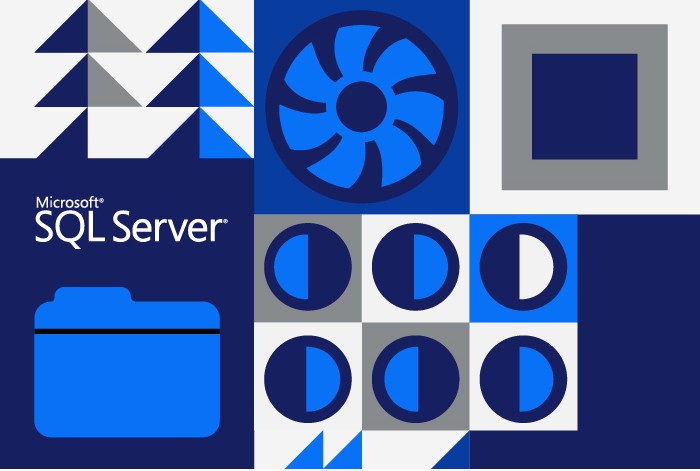
Microsoft SQL Server (or SQL Server) is a relational database management system that has the fundamental function of storing and retrieving data for other software applications. The difference between an RDBMS and a DBMS is how data is stored, as a DBMS stores data in files while an RDBMS uses tables to store data. These applications may be running on the same computer as the SQL Server installation or another networked system.
Microsoft has five SQL Server editions for different customer segments depending on the workload. These workloads range from single desktop application volumes to enormous large-scale software system loads. Before you convert Access to SQL, it’s important to figure out which edition is best for your organization.
Enterprise - The premium offering, SQL Server Enterprise edition delivers comprehensive high-end data center capabilities with blazing-fast performance, unlimited virtualization, and end-to-end business intelligence - enabling high service levels for mission-critical workloads and end-user access to data insights.
Standard - SQL Server Standard edition delivers basic data management and business intelligence for departments and small organizations to run their applications and supports common development tools for on-premises and cloud - enabling effective database management with minimal IT resources.
Web - SQL Server Web edition is a low total-cost-of-ownership option for Web hosters and Web VAPs to provide scalability, affordability, and manageability capabilities for small to large-scale Web properties.
Developer - SQL Server Developer edition lets developers build any kind of application on top of SQL Server. It includes all the functionality of Enterprise edition, but is licensed for use as a development and test system, not as a production server. SQL Server Developer is an ideal choice for people who build and test applications.
Express editions - Express edition is the entry-level, free database and is ideal for learning and building desktop and small server data-driven applications. It is the best choice for independent software vendors, developers, and hobbyists building client applications. If you need more advanced database features, SQL Server Express can be seamlessly upgraded to other higher end versions of SQL Server. SQL Server Express LocalDB is a lightweight version of Express that has all of its programmability features, runs in user mode and has a fast, zero-configuration installation and a short list of prerequisites.
The information above can be found on Microsoft’s “Editions and supported features of SQL Server 2019 (15.x)” page
The descriptions above imply both the fundamental similarity and disparity between Access and SQL Server.
While both are database programs, the former can adequately serve only small organizations, while the latter caters to medium-sized companies and large corporations. While both products are from Microsoft, there are significant technical differences between the two on almost every front.
SQL Insights with a DOOR3 expert
Here is Robert Miller again, providing some SQL insights based on his vast experience with the product:
“SQL server is the “de-facto” relational database to use if you want to stay within the Microsoft ecosystem. The clear choice when looking to migrate your database is to convert Access to SQL Server.
It is highly performant, and battle-tested with decades of use in enterprise systems. Access, in comparison, is like SQL Server’s “little brother”; it can do most of the same things (with the added benefit of having a GUI), but eventually you’ll hit a wall and run into issues.
However, you must still incorporate best practices to make sure your SQL Server database is performing optimally. Some are configuration settings that you can apply, some are related to how your data schema is structured, and some must be handled at the code level.
1. Configuration - make sure your database is configured properly with the correct collation settings. Some may find performance benefits putting the database file and log file on separate drives. Also make sure SQL Server is set to use an optimal amount of memory. Depending on other services running, you may want to reduce SQL Servers memory footprint to avoid pagefile swaps in other applications. Most of these are not a concern and can’t be changed for Azure SQL.
2. Data Schema - make sure your data is well normalized (normalization is a way of making sure databases don’t or can’t have duplication or integrity issues).
3. Code Level - if you’re using an ORM or writing your own queries, you’ll want to make sure they’re working in a performant manner. The key is to minimize joins, make good use of aggregate functions, and restrict the size of data being requested. This is generally done through properly using Lookup caches and server side paging/filtering.”
The two main syntaxes to be aware of are SQL and T-SQL, both of which can be considered query languages. These languages can be inputted into your query processor in order to direct the action you want the program to perform.
You can think of SQL as the foundational language which T-SQL is based on. There are some differences in the way the languages execute actions and take command inputs, but the main difference is that SQL is open source and T-SQL is owned by Microsoft and mainly used in their products.
Access to SQL conversion: Why convert Access to SQL Server?
When comparing Access versus SQL, the decision to convert Access to SQL Server is a wise strategic move for several reasons:
1. Size and Capacity Limitations
Any organization wanting to convert Access to SQL database instantly gains a massive capacity boost. When you convert Access to SQL database, your maximum database size limit goes dramatically, as the access database maximum size is quite limited. When comparing the Access database maximum size versus SQL in capacity, users go from a limited 2GB to having no upper bound, a massive leap in functionality.
A maximum number of 255 users at a time can utilize Access versus SQL, which contrastingly, allows unlimited users.
2. Access versus SQL for Security
In this era of relentless cyberattacks, one of the key ways to improve overall data security is to convert Access to SQL Server. Access offers very rudimentary security measures that depend on the operating system’s (Windows) permissions.
On the other hand, SQL Server provides enterprise-level database security. For instance, unlike Access, SQL Server users typically cannot view and directly manipulate databases. SQL Server also implements a user-permissions security model, meaning only those with express permission can access certain sections of data. Additionally, SQL Server includes native encryption capabilities independent of the operating system.
An additional type of security is data protection. SQL Server can be configured to support rollback with point in time recovery. This allows the DBA to restore the database to any point in the past. This is important because if any bad actor gains access to the database and compromises or changes the data, their changes can be rolled back by the DBA.
3. Access versus SQL on performance
Performance is a compelling case to convert Access database to SQL server. Access’s performance depends on the installation computer’s performance or the network it serves. In comparison, SQL Server’s performance depends on the installation server, which can be expected to be very efficient in its performance.
Any business that decides to convert Access to SQL Server can instantly tap into this enterprise-level performance, translating into improved productivity.
For Stillwell-Hansen, after beginning to convert Access to SQL, performance improved tremendously. SQL Server was significantly less buggy than the Access system with all its additionally implemented workarounds. This more efficient system shortened business cycles and created a simpler process for which SH’s employees could follow, totally justifying the initial Access to SQL conversion cost.
3. Reliability after migrating Access to SQL Server
When businesses convert Access to SQL Server, they improve the reliability of their entire IT infrastructure. Access-based systems occasionally need database repair operations. Access’s reliability is limited by the reliability of the computer on which it is installed.
In contrast, SQL Server-based systems feature enterprise-level reliability because these systems rely on robust servers that can handle enormous workloads. This reliability comes in the form of high availability with disaster recovery (HA-DR), meaning that applications running on SQL Server can realize up to 99.999% uptime, a percentage that is impossible to achieve with Access.
4. Convert Access To SQL Server To Improve Transaction Logging
The opportunity to utilize an ACID-compliant relational database is gained when conducting an MS Access to SQL Server migration. ACID-compliant means that the data is atomic, consistent, isolated and durable. ACID-compliance is the gold standard for ensuring that database transactions are reliable and consistent. This database system also features transaction logging, which logs every change of the data contained in the database.
The DBA also has the ability to check and identify non-materialized but committed transactions and redo them. These operations promote transaction atomicity and durability and help improve data integrity. This is only possible after an Access to SQL conversion, as Access lacks this level of sophistication.
5. Table Triggers
Convert Access to SQL Server to create table triggers, a mechanism for automatically executing a particular procedure when a predefined event occurs in a specific table or database. It is another feature used in maintaining data integrity and to enforce important business rules. Access in comparison features limited support for these triggers, warranting an Access to SQL migration if business rules play a large part in your database usage.
For example: Let’s say an individual edits client information within your database after you’ve decided to convert Access to SQL Server. Your company now has the ability to add a business rule that requires any data changes to be recorded in a separate table. A table trigger could be added into your code to automatically keep a record in said separate table that includes what the edit was, who made it, and when it was made, helping you to maintain the integrity of your database.
Access only features two file extensions, ‘.mdb’ and ‘.accdb’. The former does not support triggers, while the latter features macros that behave similarly to triggers but are nowhere near as comprehensive in logical expressiveness and speed.
Other Reasons To Convert Access To SQL Server
Other benefits you can attain when you convert Access to SQL Server include lower maintenance requirements and improved remote access. Let’s return to Stillwell-Hansen for an example of how migrating Access to SQL Server can support these benefits.
SH’s program on Access was business central, tracking the entire lifecycle of the product. This lifecycle was hopelessly siloed by Access’s limited cloud and web capabilities. With Access’s lack of flexibility, internal users were left no choice but to either create hacked-together ad hoc solutions to take their contract through its entire lifecycle, or circumvent Access all together. Neither of which help improve efficiency or user satisfaction.
Through an Access to SQL migration, we were able to create a web-based model with far more functionality. SQL Server supported an entirely new ERP architecture to carry each project through its lifecycle, while being accessible from anywhere by the team members who needed it. All of this, while staying in the Microsoft ecosystem, assuring users a certain level of familiarity within the newfound efficiency of the Microsoft Access to SQL server migration.
How To Convert Access Database To SQL Server?
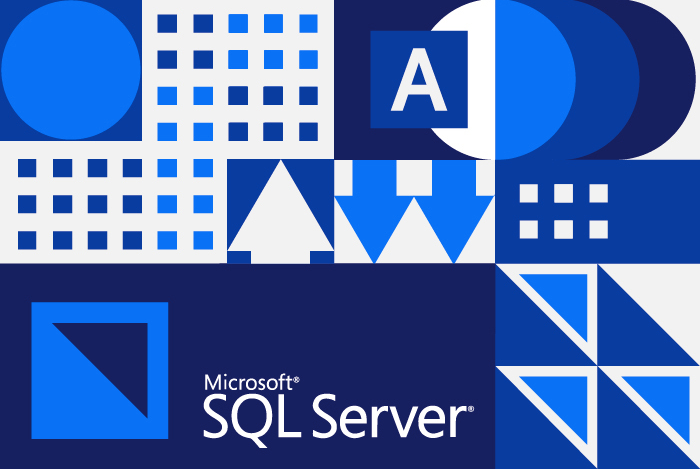
At DOOR3, we understand the complexities and challenges of such an Access to SQL migration. Our methodology isn’t just about technical prowess; it’s a bespoke approach, finely tuned to leverage our extensive experience in database management.
Let’s delve into the six-step process that DOOR3 employs to ensure a seamless and successful Microsoft Access to SQL Server migration.
The process to convert Access to SQL Server involves the following six steps:
-
Technical Discovery to diagnose problem areas and develop an estimate of time and resources needed for a successful migration.
-
Microsoft SQL Server Migration Assistant (SSMA) Execution.
-
Object Conversion.
-
Table Linking.
-
Testing and Revision.
-
Performance Optimization.
Step 1: Technical Discovery
The journey begins with a thorough Technical Discovery phase. Here, our experts dive deep into your existing Access database to identify potential problem areas. This critical step is not just about understanding the technical landscape but also about estimating the time and resources required for a successful migration. By meticulously diagnosing the current state of your database, we can tailor a Microsoft Access to SQL Server migration strategy that aligns with your specific business needs and goals.
Step 2: Microsoft SQL Server Migration Assistant (SSMA) Execution
The heart of the migrating Access database to SQL process involves the execution of the Microsoft SQL Server Migration Assistant (SSMA). This powerful SQL server migration tool is designed to streamline the transition, but its effectiveness lies in skilled hands. At DOOR3, we harness the full potential of SSMA, ensuring a smooth and efficient migration process that minimizes downtime and maintains data integrity.
Access database objects can either exist in one or two databases, either the frontend or backend —this split design aids network sharing.
In a split design, the backend consists of tables and relationships, while the frontend is composed of other elements such as queries, macros, forms, reports, VBA modules, and tables linking to the backend.
To convert Access to SQL database, you generally follow a similar setup, with SQL Server as the backend. This backend could reside locally or remotely in the cloud.
So, it is possible to retain the same frontend that users are used to while running SQL Server in the backend to leverage SQL Server’s benefits. This will lower development costs by reusing the existing Access fronted components; however, this approach is not necessarily a recommended one.
Before embarking on the second step in the convert Access to SQL database process, it is advisable to involve an expert to complete some preparatory steps to ensure a smooth transition. These preliminary operations include adding a table index and primary keys because every table in SQL Server must have a minimum of one index.
An essential part of this step is verifying the primary key and foreign key relationships.
Finally, it is vital to assess the system in its entirety and manually remove attachment columns. This step is necessary as SSMA (SQL Server Migration Assistant), the sql server migration tool, does not convert tables containing attachment columns.
Step 3: Object Conversion
The DBA initiates a conversion process that converts Access objects into SQL Server objects. Upon completion, the DBA can view the Access SQL server conversion lists to confirm the successfully converted objects.
It is worth noting that the SQL Server Migration tool does not make copies of the converted elements yet, as the DBA will first confirm which objects are to be part of the Access SQL Server conversion.
The copying operation commences post-confirmation. The involved objects fall under the following categories: tables, columns, parameterless SELECT queries, primary & foreign keys, index & default values, and check constraints.
Our team meticulously handles the conversion of tables, queries, forms, and reports during the Access SQL Server conversion, ensuring that each element is accurately translated to function optimally within the SQL Server environment. This step is crucial in preserving the functionality and structure of your database.
Step 4: Table Linking
Following the transfer of Access’s tables, the DBA links each database table to its corresponding table in SQL Server. This mechanism enables the DBA to easily access the data contained in these tables without employing the more sophisticated SQL Server-specific database administration tools.
However, since SQL Server now hosts the database objects including the data tables, a DBA may need to update the object permissions following the transfer.
In the Table Linking phase of an Access SQL Server conversion, we establish robust links between your Access front-end and the new SQL Server back-end. This ensures that your data flows seamlessly and securely between the two environments, maintaining the usability and familiarity of Access while leveraging the power and scalability of SQL Server.
Step 5: Testing and Manual intervention
Not all MS Access Query objects can be converted automatically. Some may require manual coding, often utilizing T-SQL. A related concern is data type incompatibility between the two platforms. Some of the data types that often clash are large number data types, Boolean data types, date & time data types, and array data types. So, rigorous testing through QA must be done after modifying any objects or revising any data types to complete your Microsoft Access to SQL Server migration.
Our testing and manual intervention phase involves rigorous checks and balances. We thoroughly test the migrated database to identify and rectify any issues, ensuring that the final product is not just functional but also fine-tuned to meet your specific operational requirements.
Step 6: Performance Optimization
With SQL Server now in place, the process to convert Access to SQL Server nears its end. All but the most trivially complex queries should execute on SQL Server, and not within MS Access.
Depending on the complexity of the starting application, this is potentially a complex MS Access to SQL Server programming challenge. One well within the range of DOOR3’s capabilities.
We fine-tune your new SQL Server database to ensure it operates at peak efficiency. This involves optimizing queries, indexing, and other performance-related aspects. Our goal is to swiftly convert MS Access to SQL and deliver a database system that not only meets but exceeds your expectations in terms of speed, reliability, and scalability.
DOOR3’s approach to convert Access to SQL Server is a comprehensive blend of technical expertise and practical experience. We understand that every business has unique needs, and our methodology reflects a commitment to providing a personalized, efficient, and effective MS Access to SQL Server migration experience. With DOOR3, you’re not just upgrading your database system; you’re setting the stage for future growth and success.
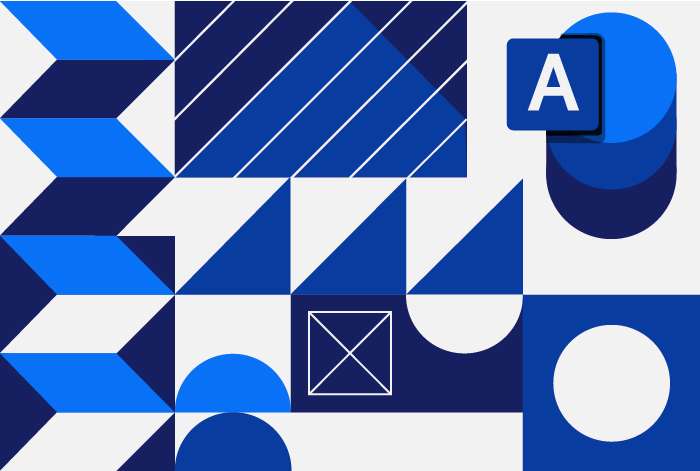
How can DOOR3 help you convert Access to SQL Server?
To convert Access to SQL Server successfully, one requires much more than theoretical knowledge. There are minute, seemingly insignificant details in the MS Access to SQL Server process that may hinder a seamless transfer. These details have both technical and operational implications for your business.
Fortunately, DOOR3 specializes in MS Access to SQL server migrations of this nature, and has a deep understanding on how to convert Access to SQL Server for businesses of any size. We are backed by a multinational team of seasoned experts with over two decades of award-winning experience in technology consultancy and software development. We could not be in a better position to help ensure that your business operations remain uninterrupted as we help you convert Access to SQL Server.
As experienced technology consultants, we understand that it is a serious task to convert Access to SQL Server. The degree of our involvement is directly proportional to the project’s size. So we make it a point to adopt an incremental approach while paying attention to detail.
Our methods to convert MS Access to SQL Server ensures that we mitigate the risk of any failures associated with a sudden and hasty conversion attempt. Additionally, a gradual approach to migrate from Access to SQL Server makes it possible for us to identify process challenges and difficulties early that are unique to your organization.
This knowledge allows us to recognize similar problems as we incrementally migrate Access to SQL Server. This way, we continually improve the process as the project progresses.
Apart from the hands-on technical operations, our team also assumes auxiliary functions to ensure a smooth outcome. In particular, we meticulously document your current system as we convert MS Access to SQL Server, explicitly noting the critical areas that need refactoring.
Additionally, we work hand in hand with the frontline Access users in your organization by setting up a system that enables iterative feedback that lasts throughout the project’s lifetime. This system helps us identify and dynamically resolve the pain points that already existed in the Access-based system as we convert Access to SQL.
The extra work we invest in ensures that the new SQL Server-based system will be free from any functional issues that could frustrate users. This approach allows you to concentrate on getting used to the new processes to bring their efficiency to optimal levels in the new SQL-Server-based environment.
Your capabilities grow when you convert Access to SQL Server
Microsoft Access is a sturdy database management system that has withstood the test of time. It provides a simple solution for small businesses, which makes it speedily adopted.
However, in this simplicity lies its biggest flaw; size and capacity limitations. Expanding organizations that adopt Access will soon find their needs outgrowing the limits of the application.
In our experience, this position prompts the need to convert Access to SQL Server, a more sophisticated solution.
Moreover, maintaining data integrity while transferring to another platform necessitates a safe process of transferring data to convert Access to SQL in a format palatable by the target platform.
This is where DOOR3 steps in to make the complicated simple. DOOR3 continually guides businesses in developing and improving their IT infrastructure through innovative designs and solutions that align with their business objectives. We take pride in developing pragmatic solutions that help businesses attain their business goals.
TLDR; for Migrate or Convert Access to SQL Server
Why should I convert Access to SQL Server?
Access to SQL Server migration is beneficial for businesses experiencing growth and facing limitations with Access. SQL Server offers vastly superior scalability, security, and performance. With an Access database maximum size limited to 2GB of data and 255 concurrent users, converting to SQL Server, which supports 524 Petabytes and an unlimited number of users, becomes essential for expanding businesses.
What are the main benefits if I convert Access to SQL?
The key advantages of converting Access to SQL include enhanced data security, increased storage capacity, improved performance, and better support for concurrent users. SQL Server’s robust security features and high-performance capabilities make it a preferred choice for businesses needing a more powerful database solution.
Is it challenging to convert Access to SQL Server?
While the process to convert Access to SQL Server can be complex, especially for those without extensive DBMS knowledge, it can be managed effectively with proper planning and expertise. DOOR3 offers specialized services to facilitate a smooth transition.
Can my existing database be fully migrated if I convert Access to SQL Server?
Yes, a complete Access to SQL Server migration is possible. The process involves technical discovery, using tools like Microsoft’s SQL Server Migration tool, object conversion, table linking, testing, and performance optimization to ensure a seamless transition.
Will I lose data when I convert Access to SQL Server?
With a carefully managed Access to SQL Server migration process, data loss can be avoided. It’s crucial to engage experienced professionals who can ensure the integrity of your data throughout the conversion process.
How long does it take to convert Access to SQL Server?
The duration of converting Access to SQL varies depending on the complexity and size of the Access database. A thorough assessment during the technical discovery phase can provide a more accurate timeline.
What should I consider before starting to convert Access to SQL?
Before converting Access to SQL, assess your current database’s size, complexity, and specific needs. Consider involving a skilled team like DOOR3 to navigate the technical challenges and ensure a successful migration.
Can I still use my Access applications after I convert Access to SQL Server?
Post-conversion, it’s possible to retain the Access front-end while using SQL Server as the back-end. This approach allows users to continue using familiar interfaces while benefiting from SQL Server’s enhanced capabilities.
Is it cost-effective to convert Access to SQL Server?
Yes, despite the initial investment, converting Access to SQL Server is cost-effective over time. The enhanced capabilities, scalability, and efficiency gains contribute to better overall business performance and growth.
Get in touch with us to find out how we can assist you in your decision to convert Access to SQL Server.



